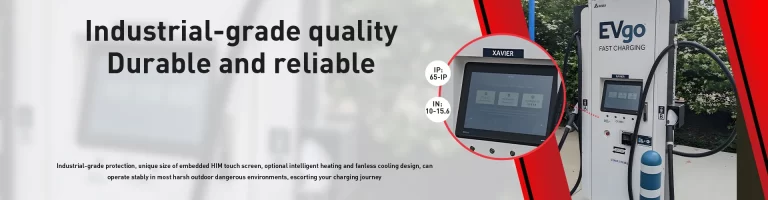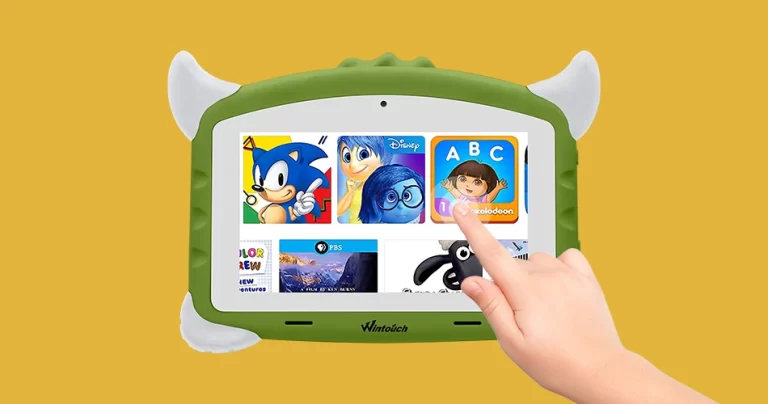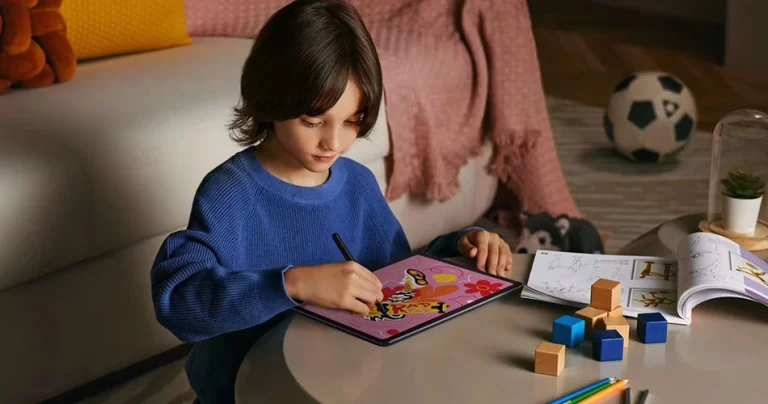Android tablets sometimes experience some common failures under long-term use. We can check them out by reading the android tablet troubleshooting guide. When encountering a failure, we need to operate accurately to ensure that the files we need will not be lost. Use the Android tablet troubleshooting guide to make correct self-judgment. After judging the problems with the Android tablet, we will follow the steps to deal with them.
What are the common tablet PC failures
- Screen problem. The screen is a common fault in tablets PC, such as screen smearing, touch failure, etc.
- Battery life problems, due to slower running, less battery life, fever, and other common faults in Android tablets.
- Software problems, encountered while using Tablets PC, WiFi connection could not be connected, etc.
The correct way to diagnose The tablets pCs
The correct way to diagnose the operation provided in this android tablet troubleshooting guide includes these. You must first make a safe backup of important files and check the battery power to ensure that it is sufficient to avoid false failures caused by low battery power. Before checking, try a simple device shutdown and restart. When carrying out these operations, we need to roughly analyze what caused the problem and whether it was some common Tablet PC failure. If so, we can solve it through the steps in the Android Tablet Failure Guide. If you operate correctly, the Android tablet troubleshooting operation method still cannot be solved. Then you need to contact the manufacturer’s technical support or find professional maintenance services.
What to do through the Android Tablet Fault Guide
1. If you find that the Android tablet screen fails, such as blurred screens, touch failure, etc., try restarting the device through the Android Tablet Fault Guide to see if the problem can be solved. If the restart fails, you may need to check whether the screen cable is loose or damaged, or consider replacing the screen.
2. If the battery life of your tablet PC drops, you can try the Android Tablet Fault Guide to turn off unnecessary background applications and functions to extend battery life. Or because the Tablet PC’s usage time has increased, many apps have been downloaded and many unnecessary cached files have been stored, which may cause the Android system to run slowly. This makes more things run in the background, causing a greater burden on the battery. The Android Tablet Fault Guide recommends trying to clean the system cache, uninstall useless applications, update system software versions, etc. to optimize the consumption of the battery. It can also improve the smoothness of the Android tablet for kids.
3. The android tablet troubleshooting guide points out that when an Rugged Android tablet cannot connect to the network, you must first make sure that the device has wireless network functions turned on, and you can try to reconnect to Wi-Fi; if problems arise, you can restart the Wi-Fi router or check network settings.